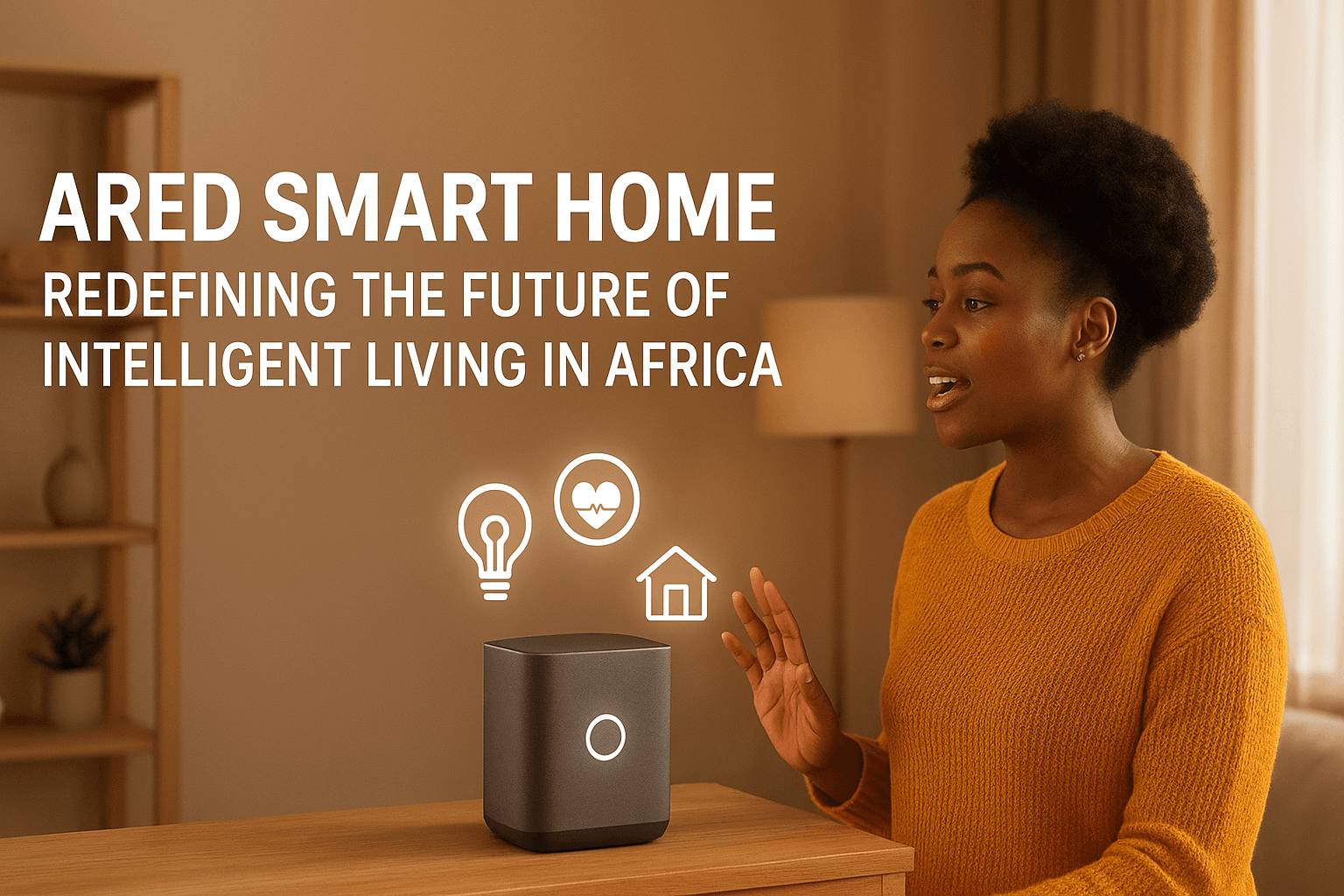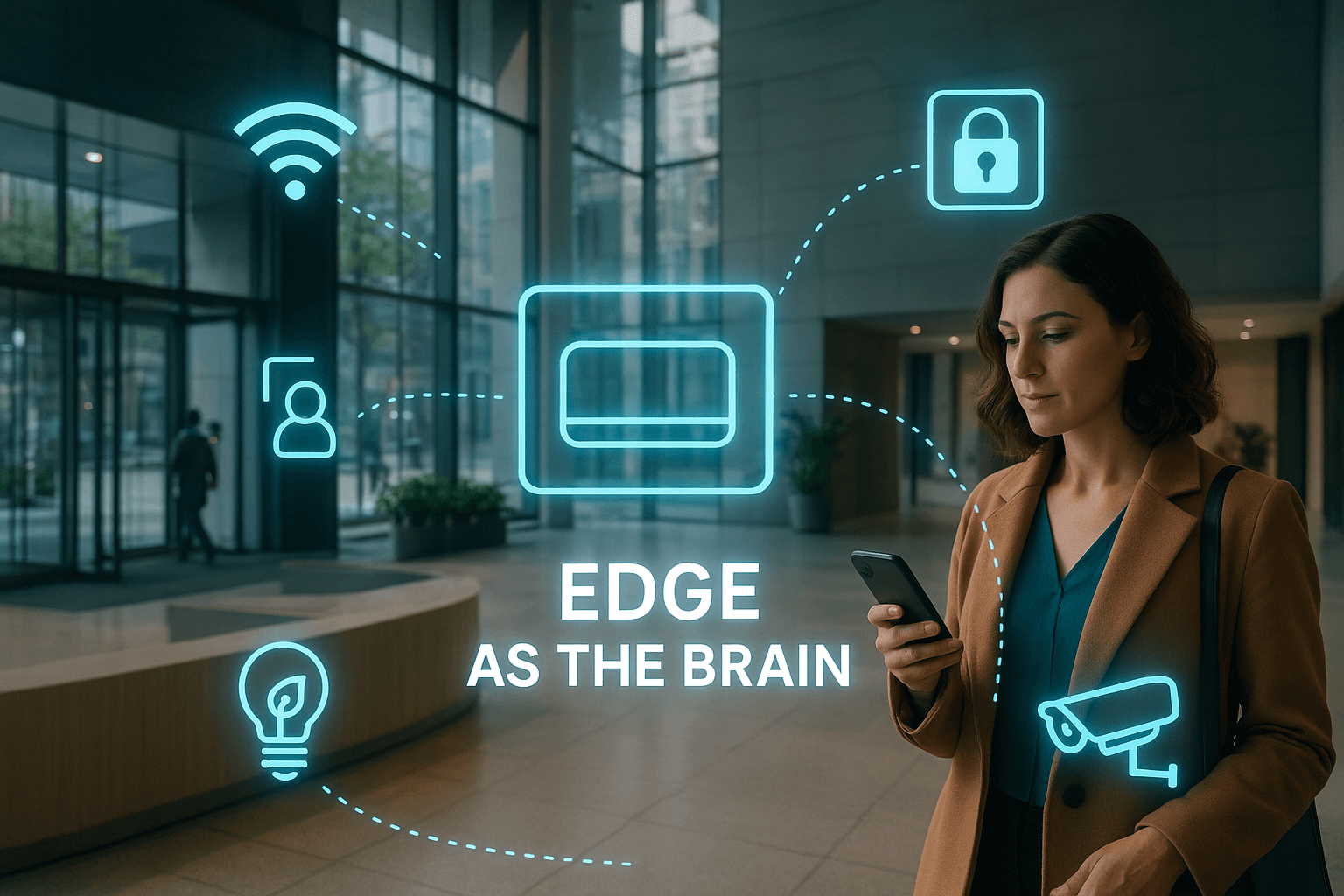WiFi Optimization Techniques: Best Practices
A strong and fast WiFi connection is essential in today’s digital age.
We at Shirikihub have gathered practical techniques to help you optimize your WiFi network for maximum performance.
From router placement to security measures, our tips cover everything you need to enjoy a better internet experience.
How to Boost WiFi Signal Strength
Optimal Router Placement
Positioning your router centrally within your space can significantly boost your WiFi signal strength. Routers should be placed on a high surface, ideally on a shelf or mounted on a wall, to reduce obstructions like furniture and walls. Houses with multiple floors benefit greatly when the router is placed on the highest floor near the center, ensuring stronger signal coverage downwards.
Addressing Interference
Devices such as microwave ovens, cordless phones, and baby monitors can interfere with WiFi signals, especially in the 2.4GHz band. Place your router away from these devices and opt for the 5GHz band if your devices support it, as it is less crowded and offers more channels. Additionally, updating your router’s firmware can affect Wi-Fi signal coverage. Explore more about optimizing your digital infrastructure here.
Upgrading Antennas and Using Boosters
Replacing a router’s standard omnidirectional antenna with a high-gain antenna can enhance signal directionality and range. Choose antennas that match your specific needs, such as directional antennas for targeted coverage or omnidirectional for wide-area coverage. WiFi boosters or repeaters can amplify your signal, especially in large homes or offices with dead zones. These devices can often double the WiFi coverage area, providing reliable internet access even in previously unreachable corners. Performing site surveys can help identify potential dead zones and assist in strategic booster placement for better coverage. Learn more about effective WiFi deployment here.
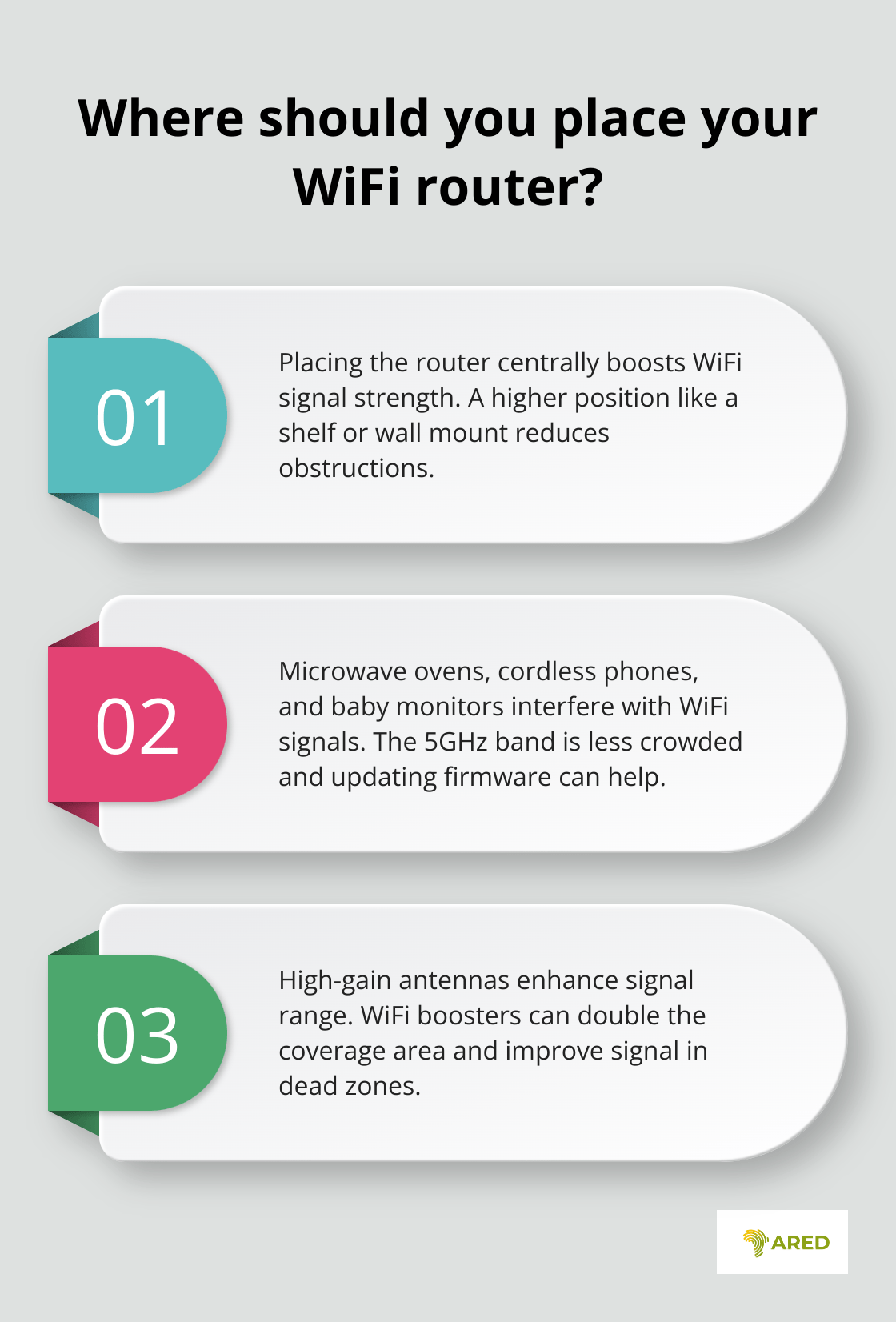
How to Perfect Your WiFi Settings
Advanced WiFi configurations can make a significant difference in the performance of your network. Here are some practical tips to fine-tune your settings for optimal results.
Configuring Channels Correctly
Choosing the right channel for your WiFi network minimizes interference from neighboring networks. For the 2.4GHz band, channels 1, 6, and 11 are optimal as they do not overlap. Tools like WiFi analyzers can help identify the least congested channels in your area. On the 5GHz band, take advantage of the numerous non-overlapping channels available to enhance performance.
Benefits of Dual-Band and Tri-Band Routers
Dual-band routers offer both 2.4GHz and 5GHz frequencies, allowing you to separate devices based on their bandwidth requirements. Tri-band routers add another 5GHz band, ideal for environments with numerous high-usage devices. This separation reduces congestion and maintains higher speeds. For instance, connect low-bandwidth devices like smart home gadgets to 2.4GHz, while reserving 5GHz bands for streaming and gaming.
Optimizing Quality of Service (QoS)
QoS settings enable prioritization of traffic, ensuring critical applications like video calls or gaming receive the necessary bandwidth. This results in lower latency and better performance for high-priority tasks. Configure your router’s QoS settings by identifying your primary needs and assigning higher priority to essential devices. For example, during work hours, prioritize your laptop’s traffic for seamless video conferencing. For more advanced configuration practices, explore tips on digital infrastructure optimization.
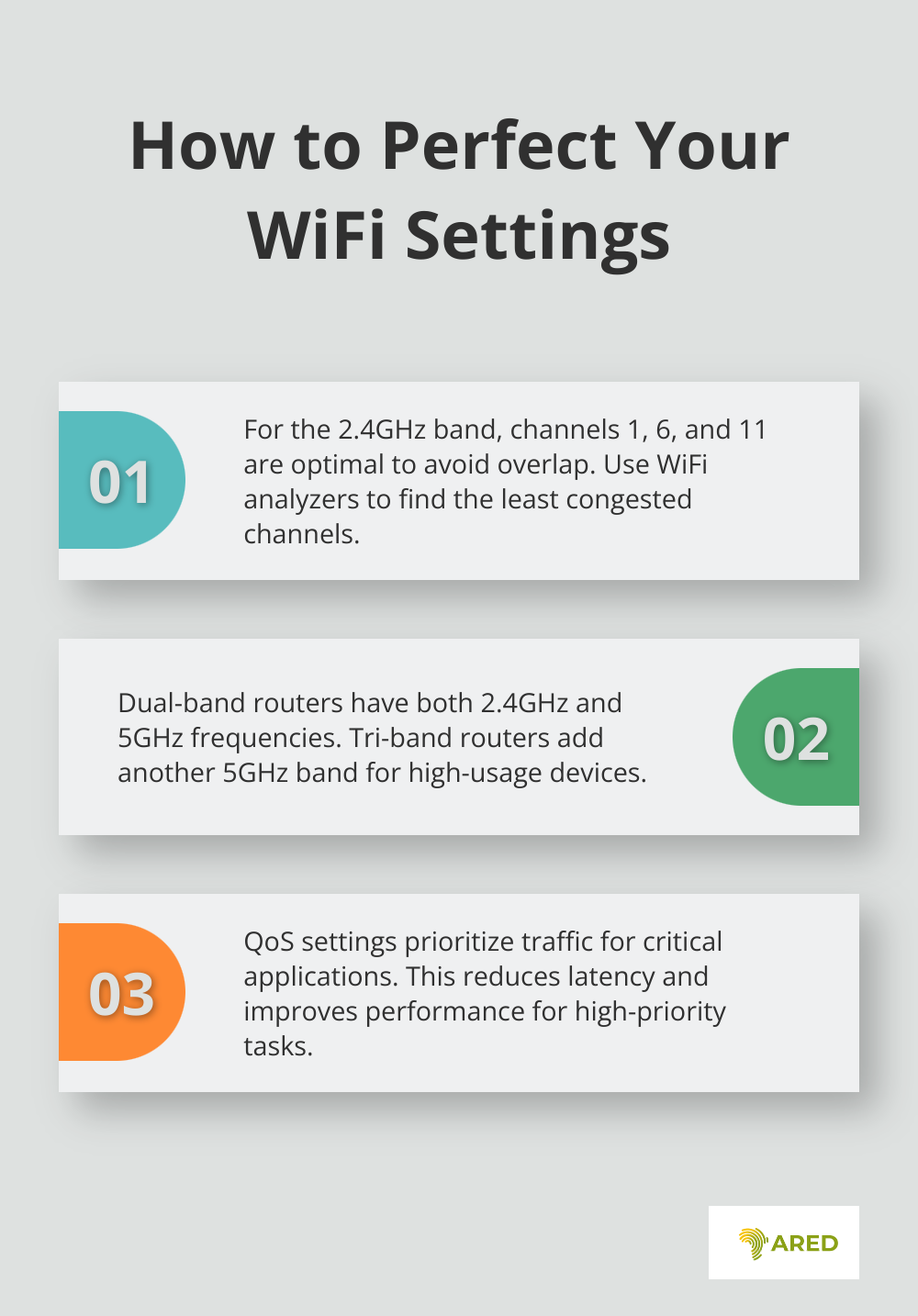
How to Secure Your WiFi Network
Implementing Strong Passwords and Encryption
One of the most effective methods to safeguard your WiFi network is by setting strong passwords and using robust encryption. Ensure your WiFi password is a combination of letters, numbers, and symbols, making it at least 12 characters long. Avoid simple passwords like “12345678” or “password”. According to a report by Verizon, 80% of breaches within hacking involve brute force or the use of lost or stolen credentials.
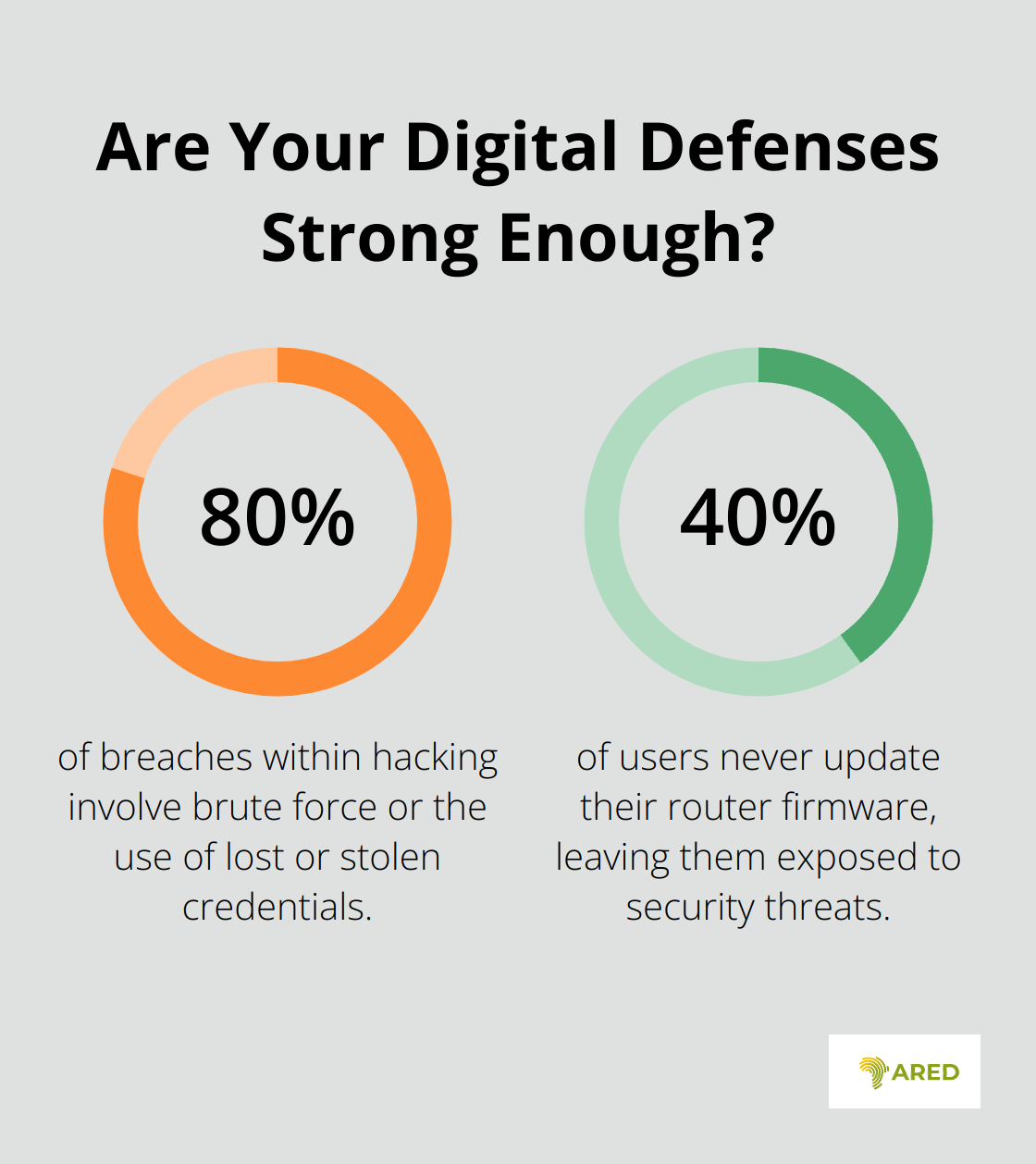
Enable WPA3 encryption if available, as it provides stronger security than WPA2. For older routers that do not support WPA3, use WPA2 with AES encryption. Avoid using WEP encryption, as it is easily cracked by hackers and offers minimal protection.
Regularly Updating Router Firmware
Router manufacturers frequently release firmware updates that patch security vulnerabilities and improve network performance. Make it a habit to check for firmware updates at least once every three months. Still, even highly reputable manufacturers can have router firmware bugs. Plus new threats and newly discovered vulnerabilities come up all the time. Around 40% of users never update their router firmware, leaving them exposed to security threats (source).
Firmware updates are usually available on the router manufacturer’s website. Access your router’s settings through its IP address, typically “192.168.1.1”, and follow the instructions for updating. Keeping your firmware up-to-date ensures your network is protected against the latest threats.
Disabling WPS and Remote Management
Wi-Fi Protected Setup (WPS) is a feature intended to simplify the process of connecting devices to your network but can be a significant security risk. Cybersecurity researchers have demonstrated that WPS can be hacked in a matter of hours. Disable WPS by accessing your router’s settings and turning off the feature to mitigate this risk.
In addition, remote management lets you access your router’s settings from outside your home network. This feature can provide a backdoor for hackers to exploit vulnerabilities. Disable remote management unless absolutely necessary, and even then, ensure to use IP whitelisting and strong passwords.
Make sure to follow these steps to secure your WiFi network and safeguard your data.
Wrapping Up
Optimizing your WiFi network involves several practical steps like placing the router strategically, minimizing interference, upgrading antennas, and using WiFi boosters for improved coverage. Configuring channels correctly and leveraging dual-band or tri-band routers can reduce congestion and enhance speeds. Implementing Quality of Service (QoS) settings helps prioritize essential traffic, yielding better performance for critical applications. Strong passwords and encryption, regular firmware updates, and disabling risky features like WPS and remote management greatly bolster network security.
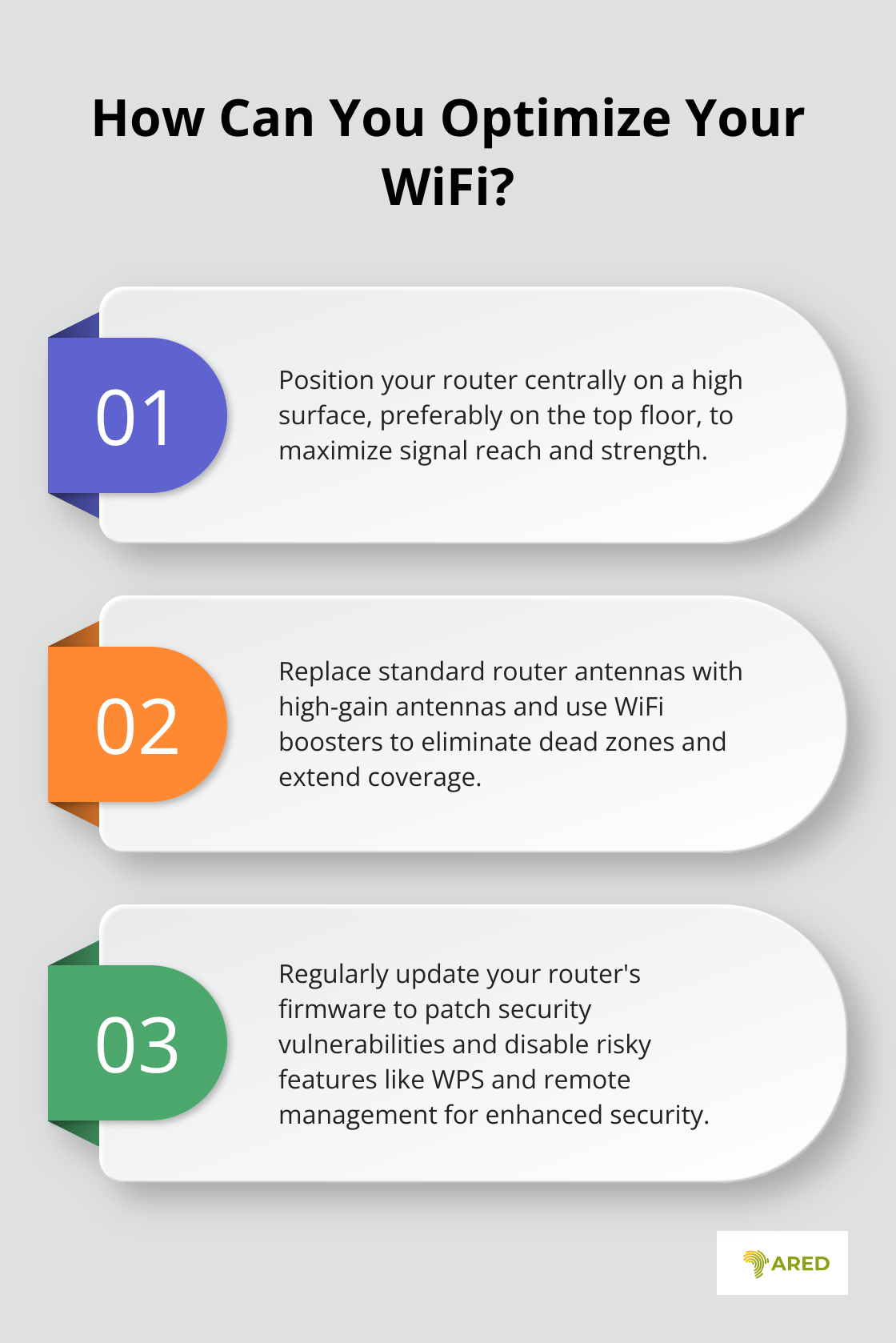
Regular maintenance is essential to keep your WiFi network running smoothly. Periodic firmware updates, ongoing monitoring for interference, and reevaluating your network’s needs can prevent slowdowns and security issues.
By incorporating these best practices, you can boost the performance and security of your WiFi network.
For those looking to elevate their tech infrastructure further, consider leveraging the solutions provided by Shirikihub. Our Smart WiFi management system and AI-driven Shiriki Cloud offer comprehensive connectivity and storage solutions tailored to various environments. Join us in bridging the digital divide and enhancing digital accessibility with our sustainable, innovative technologies.